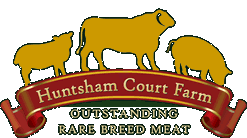Accessibility
Text Sizes
If you wish to view the text on this site at a different size go to View / Text Size on your tool bar and choose an option, or hold down your control key and roll your mouse scroller. (Shift + scroll goes back and forward through your visited pages.) Note: AOL uses Internet Explorer and changing the settings within IE should change your AOL browser settings.
This should increase / decrease text sizes on all websites you view from now on, providing they have been built according to accepted standards.
External Links
All external links will open in a new window
Stylesheets & Links
Cascading Style Sheets are used to format the content which helps decrease page file size and increase ease of use and consistency. You can overwrite these and use your own if you are partially sighted.
All external links all launch a new browser window.
Access Keys
Hold down the ALT key, press the number or letter of the access key, release both keys then press ENTER
- o – Home
- a – Accessibility
- s – Site Map
- n – Skip Navigation Bar
- c – Contact
How to use Access Keys
- Internet Explorer 5+ (PC)
- Hold down the ALT key, press the number or letter of the access key, release both keys then press ENTER
- Internet Explorer 4 (PC)
- Hold down the ALT key and press the number or letter of the access key
- Internet Explorer 5+ (Mac)
- Hold down the CTRL key and press the number or letter of the access key
- Internet Explorer 4.5 (Mac)
- Access keys are not supported
- Netscape 6 and earlier (PC and Mac)
- Not supported
- Netscape 7 (PC)
- Hold down the ALT key and press the number or letter of the access key
- Mozilla (PC)
- Hold down the ALT key, or SHIFT & ALT key and press the number or letter of the access key
- Mozilla (Mac)
- Hold down the CTRL key and press the number or letter of the access key
- Safari and Omniweb (Mac)
- Hold down the CTRL key and press the number or letter of the access key
If you have any views/queries/requests regarding accessibility please feel free to email KC3’s design team.